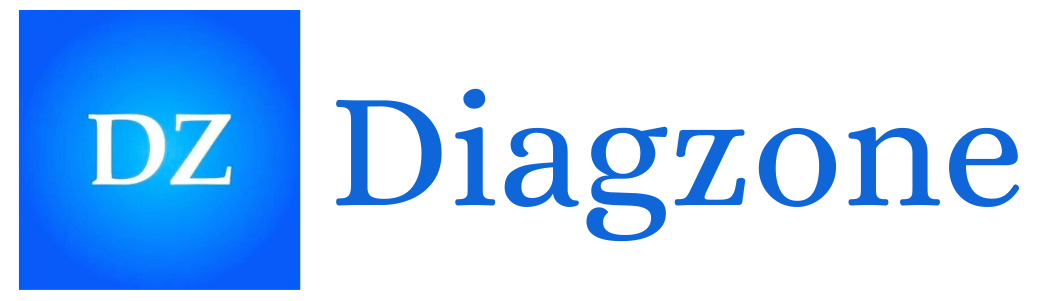How to install diagzone?

Here’s how to install the DiagZone APK file and some troubleshooting tips. However, there are a few quirks depending on your Android version, and some common mistakes to avoid.
How to install Diagzone on Android 7 and Below
- Download the APK File
First things first, download the DiagZone APK file from the official website or a trusted source. You’ll want to save it somewhere easily accessible, like your “Downloads” folder. You can download the apk from this link. - Open the APK in a File Manager
Next, you’ll need to locate the APK file you just downloaded. Any file manager will do (there’s one usually built-in on most Android phones). Navigate to where you saved the file, and tap on it. - Deal with the “Installation Blocked” Warning
If you’re like most people, you’ll get a scary-looking warning window saying, “Installation blocked.” Don’t panic! This is just Android being extra cautious with third-party apps. - Enable “Unknown Sources”
The warning will give you the option to go to Settings. Click on that, and it will take you directly to the relevant screen. Find the item called “Unknown sources” and toggle the slider to activate it. You might get another pop-up for confirmation. Click “OK”.
Common Error: Sometimes people forget to go back to the file manager after enabling “Unknown Sources,” and wonder why the installation hasn’t started. Make sure you return to the file manager! - Return to the APK File
Now that you’ve allowed unknown sources, return to the file manager and tap the APK file again. This time, you should see the Install button. Tap on it, and the app will start installing. - Success!
Once installed, you can find the DiagZone app in your app drawer and launch it.
How to install Diagzone on Android 8 and Above
- Download the APK File
Like with older versions, you’ll need to download the APK file to your device. You can use either a browser or a file manager. You can download the apk from this link. - Open the APK
Once the download is complete, navigate to the APK file in your file manager or tap on the notification that says the download has finished. - Enable Installation Permissions for This App
On Android 8 and newer, Android has changed how it handles app installations from unknown sources. When you try to install, you’ll see a warning window. Click “Settings.” - Allow Installation from This Source
In the settings window that opens, find the option labeled “Allow from this source” or “Permission for this source” (this may vary depending on your phone). Toggle the switch to allow installations.
Common Mistake: Forgetting to toggle this setting back off after installation can lead to unnecessary security risks later. Consider going back and turning it off after you’re done! - Go Back and Install
After granting permission, return to the APK file (the installation should have paused at this point). Now, tap Install and let Android handle the rest. - You’re All Set!
Once installed, you’ll be able to launch DiagZone from your app drawer.
How to Purchase and Navigate DiagZone Software on the Website
Now that DiagZone is installed, you’ll want to unlock its full potential by purchasing the right software package. Here’s how to do that:
- Go to the DiagZone Website
Open your browser and navigate to the official DiagZone website (click here: Diagzone). You should see a page prompting you to input your serial number. - Input Your Serial Number
Enter your device’s serial number in the field provided. This is usually found in the documentation for your diagnostic device, or in the DiagZone app itself (under settings). Once you’ve input the serial number, click the button next to it to verify. - View Available Products
After verifying your serial number, the website will display the products available for your device. If nothing pops up immediately, don’t panic! Scroll down to the next section manually. You should see various options tailored to your diagnostic needs.Human Error Tip: People sometimes input their serial numbers wrong by adding spaces or incorrect characters. Be sure your serial number matches exactly. - Select the Product(s) You Want
Browse the available software and choose the one that fits your needs. Don’t worry if you’re not sure which one to pick—the descriptions will help you decide. Once you’ve made your choice, click “Add to Cart.” - Complete the Purchase
After adding your software to the cart, go to the checkout page. You’ll need to input your payment details here. Double-check that all the information is correct to avoid any hiccups. - Let DiagZone Handle the Rest
Once your payment is processed, DiagZone will handle the software activation. You’ll be able to use your purchased products within the app, and you’re ready to start diagnosing!
Diagzone apk won’t install?
- APK Won’t Install? Double-check that you’ve enabled the correct permissions for installation from unknown sources. Also, make sure the APK file isn’t corrupted (this can happen with dodgy internet connections).